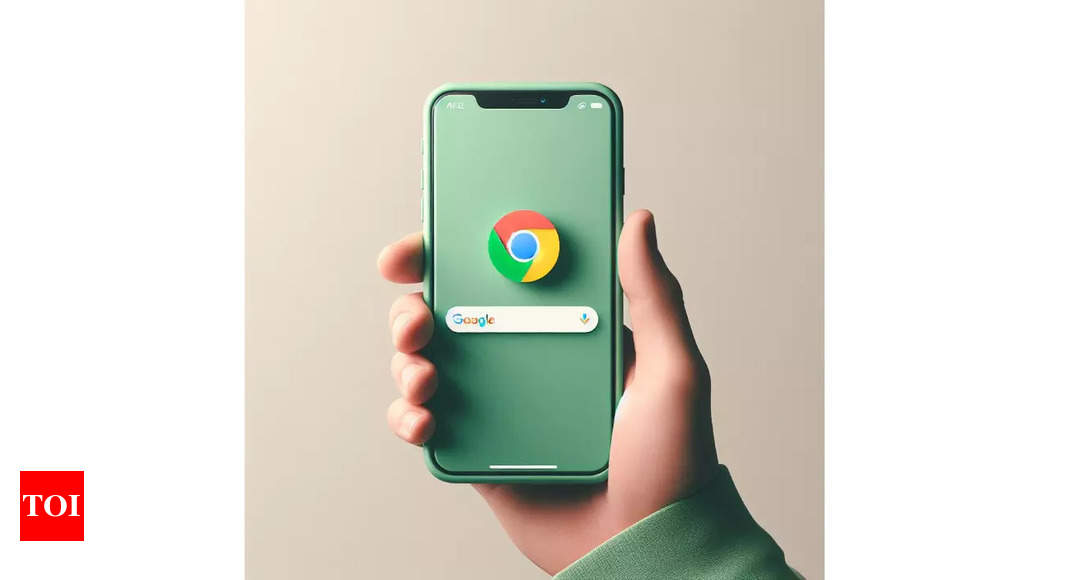Access data across multiple devices
When users are signed into Chrome with their Google Account on iPhones, you can access important information across your devices. This includes saved passwords, payment details, autofill information, bookmarks and tabs. This will allow users to switch to their iPhone, iPad, Macbook or even Windows PC and still find the details they need.
Search with iPhone’s camera
With Google Lens in Chrome, users can search with images to identify plants and animals. This feature can also be used to look up a certain outfit or get homework help and more. To use Lens in Chrome on iOS, users have to long-press an image they find while browsing. Users can also search with new pictures that they take or existing images in their iPhone’s camera roll.
Translate web pages
For example, if an iPhone user is planning to visit a museum in a foreign land, but the site’s in an entirely different language that they speak. Chrome will use Google Translate to automatically offer to translate the website into the user’s preferred language, or more than 100 other options. Users can also translate a specific portion of a page within Chrome.
Sign in with your passwords across apps and the web
Google Password Manager in Chrome will help users to quickly and securely sign into sites and iOS apps. It can suggest strong, secure passwords and can even store them for users in one safe place. The browser’s Password Checkup also automatically identifies security issues with the user’s passwords. This tool notifies users if their password has been compromised in a breach and helps them to reset it immediately.
Protects from phishing and other malicious websites
Chrome’s Safe Browsing mode offers an Enhanced protection feature. Google claims that this is the fastest and strongest level of safety users can get against dangerous sites. When users enable it on their iPhone or iPad, the feature uses real-time threat data to warn them if webpages are dangerous.
Customising address bar
Users can also choose a new position for their address bar in Chrome on iOS. For example, it can be moved to the bottom of their iPhone screen. For users who would like to move their address bar, they need to long-press it and select the “Move address bar to bottom” option. Users can also navigate to the Settings menu and select “Address Bar” to choose their preferred position.