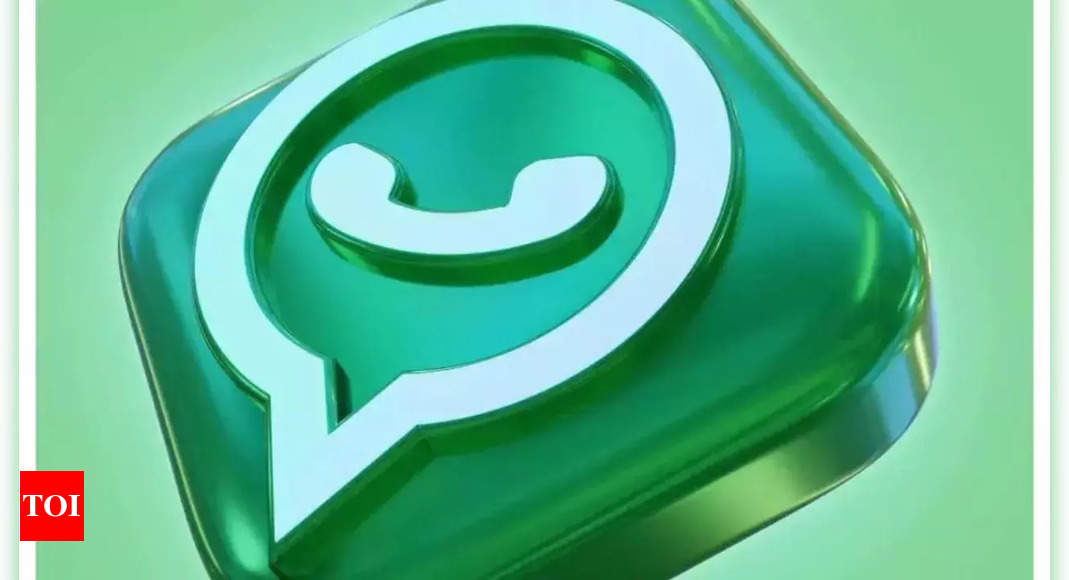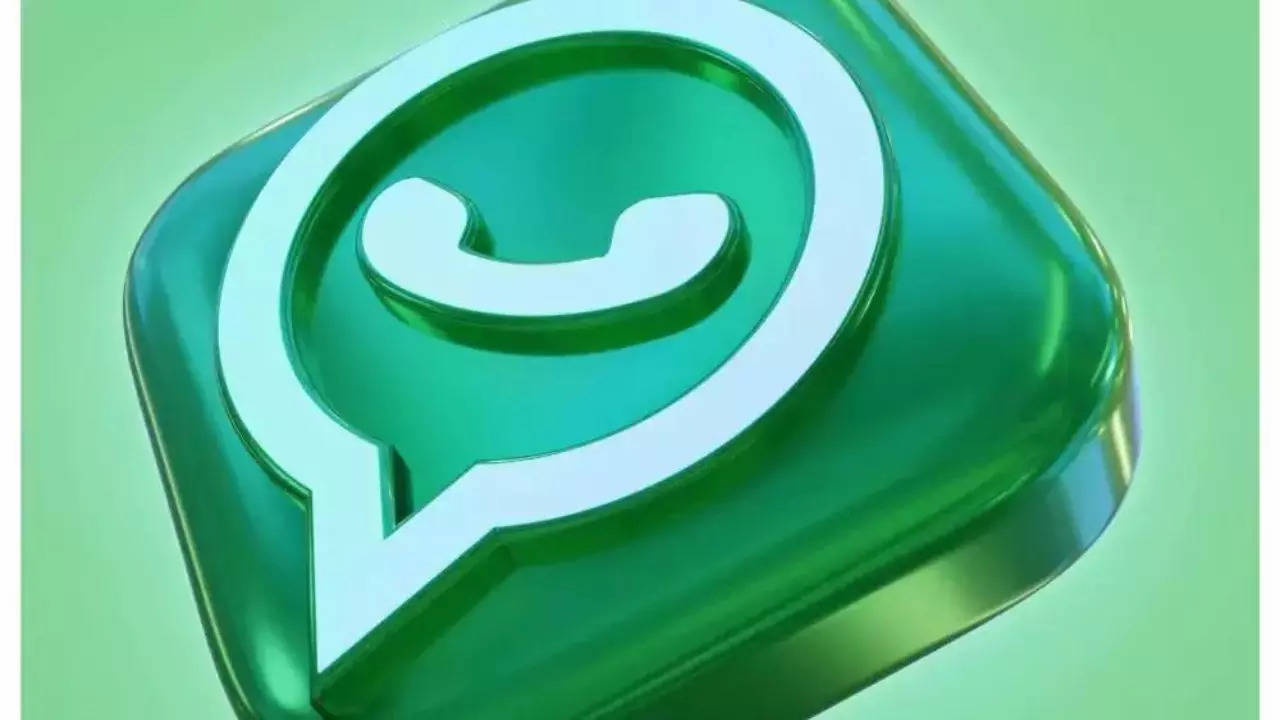Sending voice notes on WhatsApp is not a new feature. WhatsApp has been offering this feature for a while now. However, recently it updated with it a couple of new features like the ability to preview it before sending it and even listen to received voice notes in the background while doing other things on the platform.
If you are wondering how to preview a recorded voice note before sending it to someone, here’s how you can do it.
But before that, make sure to update WhatsApp to its latest version. Although the feature was released a while back, having the latest version of the app keeps it updated in terms of features as well as security.
How to preview a voice note on WhatsApp before sending it
On Android:
Open the individual or group chat on WhatsApp.
Tap and hold the microphone icon, then slide up to activate hands-free recording.
Speak your message and tap pause once finished.
Tap play to preview your recording.
For precision, tap, hold, and drag any part of the recording to play it from a specific timestamp.
Options include deleting, continuing recording, or tapping send to dispatch your message.
On iOS:
Open the individual or group chat on WhatsApp.
Tap and hold the microphone icon, sliding up to enable hands-free recording.
Record your message, then tap pause.
Tap play to preview the recording.
For specific playback, tap any part of the recording to play from that timestamp.
Choose to delete, continue recording, or tap send to share your voice message.
On Web and desktop:
Open the individual or group chat on WhatsApp.
Click the microphone icon to begin recording.
Once done, click pause.
Click play to preview your recording.
Navigate through the recording by clicking on specific timestamps.
Options include deleting, resuming recording, or clicking send to dispatch your voice message.
On Mac:
Open the individual or group chat on WhatsApp.
Click the microphone icon to initiate recording.
Speak your message and click pause when finished.
Click play to preview your recording.
Navigate through the recording by clicking on specific timestamps.
Options include deleting, resuming recording, or clicking send to share your perfectly crafted voice message.
If you are wondering how to preview a recorded voice note before sending it to someone, here’s how you can do it.
But before that, make sure to update WhatsApp to its latest version. Although the feature was released a while back, having the latest version of the app keeps it updated in terms of features as well as security.
How to preview a voice note on WhatsApp before sending it
On Android:
Open the individual or group chat on WhatsApp.
Tap and hold the microphone icon, then slide up to activate hands-free recording.
Speak your message and tap pause once finished.
Tap play to preview your recording.
For precision, tap, hold, and drag any part of the recording to play it from a specific timestamp.
Options include deleting, continuing recording, or tapping send to dispatch your message.
On iOS:
Open the individual or group chat on WhatsApp.
Tap and hold the microphone icon, sliding up to enable hands-free recording.
Record your message, then tap pause.
Tap play to preview the recording.
For specific playback, tap any part of the recording to play from that timestamp.
Choose to delete, continue recording, or tap send to share your voice message.
On Web and desktop:
Open the individual or group chat on WhatsApp.
Click the microphone icon to begin recording.
Once done, click pause.
Click play to preview your recording.
Navigate through the recording by clicking on specific timestamps.
Options include deleting, resuming recording, or clicking send to dispatch your voice message.
On Mac:
Open the individual or group chat on WhatsApp.
Click the microphone icon to initiate recording.
Speak your message and click pause when finished.
Click play to preview your recording.
Navigate through the recording by clicking on specific timestamps.
Options include deleting, resuming recording, or clicking send to share your perfectly crafted voice message.
Denial of responsibility! Swift Telecast is an automatic aggregator of the all world’s media. In each content, the hyperlink to the primary source is specified. All trademarks belong to their rightful owners, all materials to their authors. If you are the owner of the content and do not want us to publish your materials, please contact us by email – swifttelecast.com. The content will be deleted within 24 hours.