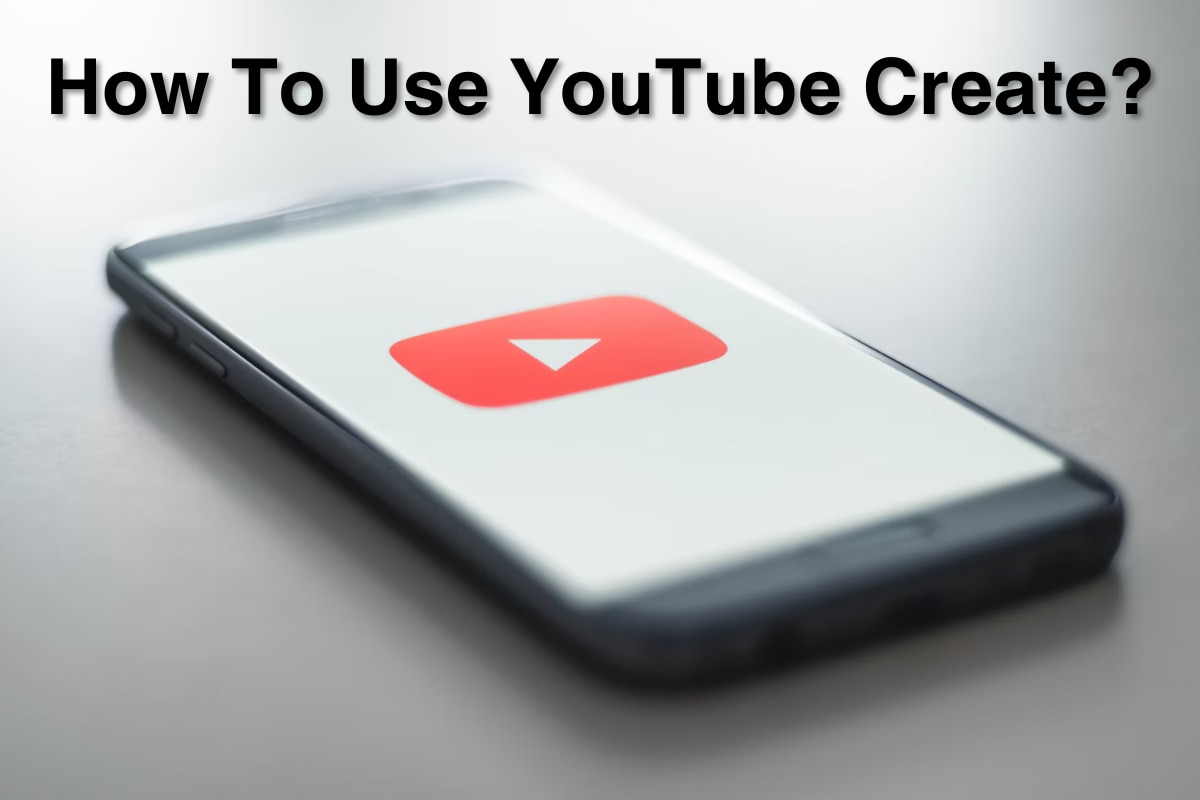YouTube Create is currently available for Android users in select markets and will expand to iOS in 2024.
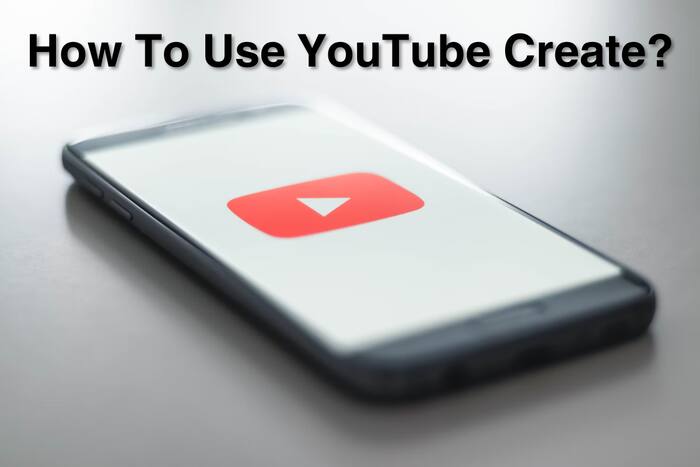
New Delhi: Google launched the YouTube Create App in September 2023, aiming to bring new effective ways to ease creating content for its users as well as compete with TikTok’s tools with the same aim. The YouTube Create app, has since undergone multiple updates and has also finally made its debut in 14 countries, including the US, India, the UK, and more. But how does the app really work for content creators?
Check out all the details on the YouTube Create App, how it works, available countries, additional tips and more.
YouTube Create App For Content Creators
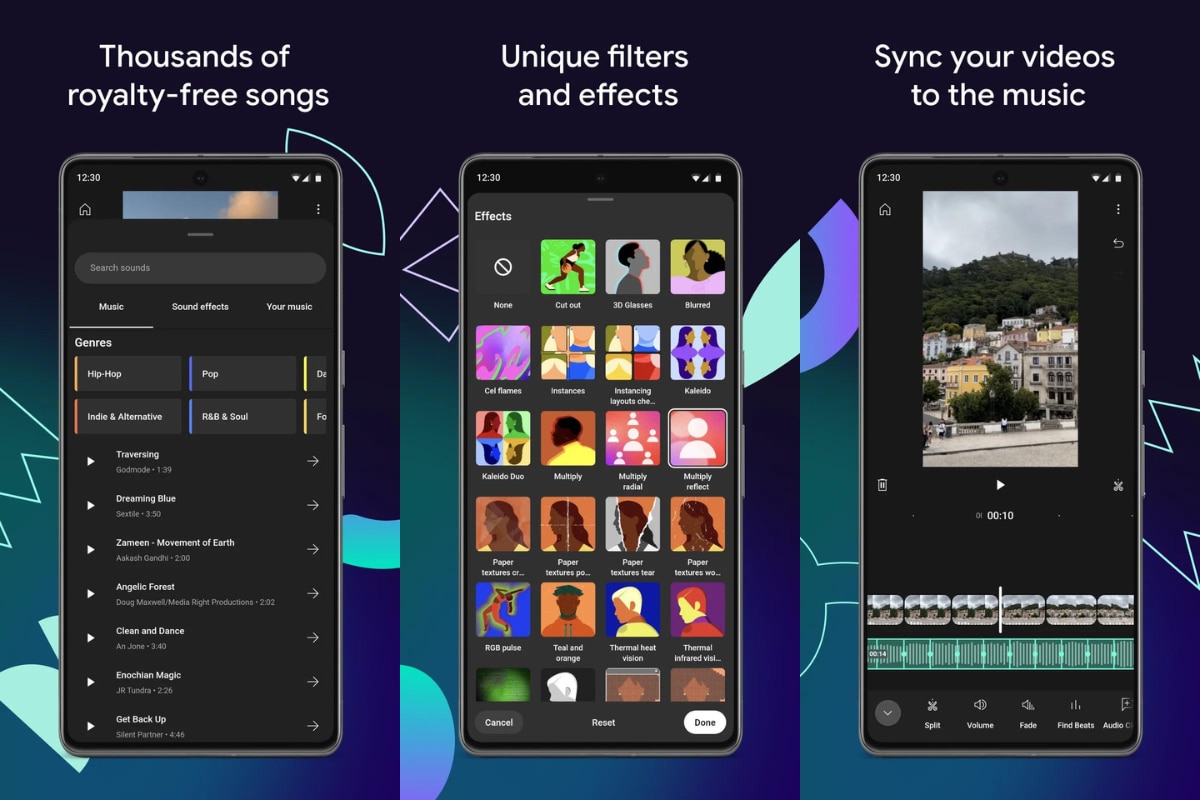
The YouTube Create App is now available in 14 countries, including the US, UK, India, and more.
The YouTube Create app is a standalone video editing app for mobile devices, launched in beta mode in September 2023. It is designed to simplify video creation for users who want to create either Shorts or longer videos. The app offers features like precision editing, automatic captioning, voiceover capabilities, filters, effects, stickers, GIFs, transitions, audio cleanup, music, and beat-matching technology. The app aims to enhance the creator experience by providing a full set of editing tools within the familiar YouTube environment.
YouTube Create is currently available for Android users in select markets and will expand to iOS in 2024. It is free to download and use for eligible users in countries like Germany, France, Indonesia, Singapore, India, Korea, the United Kingdom, and the United States.
Creators can easily edit videos and shorts directly from their phones using YouTube Create. The app offers a range of editing tools such as trimming clips, adding stickers, GIFs, effects, and royalty-free music from YouTube’s library. It also provides features like automatic caption generation, audio cleanup, and beat-matching technology to synchronise music with video clips. The app has been well-received by creators as it addresses common challenges in the editing process and provides a user-friendly platform for both beginners and experienced YouTubers.
Easy Guide To Use YouTube Create App
Here is a step-by-step guide to using the YouTube Create App:
-
Download and Launch:
- Ensure your Android phone meets the minimum requirements (Android 8.0 or later with at least 4 GB RAM).
- Download the app from the Google Play Store and launch it.
-
Start a Project:
- Tap the “+” button to initiate a new project.
-
Import Footage:
- Select videos and photos from your device’s gallery.
- Choose the specific folder containing your desired clips.
-
Editing Tools:
- The imported footage appears on the editing timeline.
- Utilise various tools, like:
- Trim clips by dragging the handles on either side.
- Splitting a clip is done by tapping the scissors icon.
- Adding filters, effects, and adjusting playback speed.
-
Enhancing Your Video:
- Explore features like:
- Royalty-free music library to add background music.
- Voiceover recording for narration.
- Auto-caption generation for accessibility.
- Explore features like:
-
Finalise and Share:
- Once you are satisfied with your edits, preview the final video.
- Upload your creation directly to YouTube or save it to your device.
Additional Tips For YouTube Creators
- Plan your content: Scripting or outlining your video beforehand streamlines the editing process.
- High-quality footage: Utilise good lighting and stable recording techniques for visually appealing content.
- Engaging storytelling: Capture your audience’s attention with a captivating narrative structure.
- Optimise for search: Utilise relevant keywords in your title, description, and tags to improve discoverability.
- Engage with your audience: Respond to comments, answer questions, and foster a community around your channel.