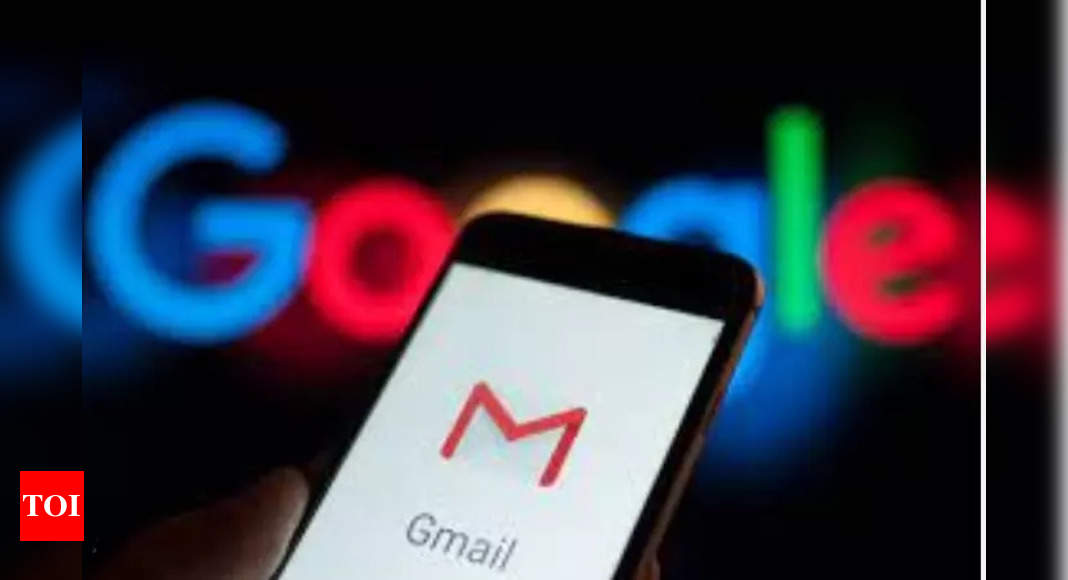Google is working on giving Gmail users the opportunity to react to emails with a single emoji on iOS and Android phones. The feature has been speculated since the last few weeks. As Google says, the feature is aimed to allow users to “express yourself and quickly respond.” According to Google, emoji reactions in Gmail are gradually rolling out starting today (October 3) on Android. It will be available for iOS and web “over the next few months.”
How to add emoji
At the bottom of an email, users will see an “Add emoji reaction” button with a picker offering the usual options. The button is next to the three-dot menu. Tapping it opens a small menu where users can pick from the five default emojis. Once selected, that emoji appears in a reaction bar below the message.
How to know who sent emoji in group messages
You can touch and hold an emoji to see who sent it. Behind-the-scenes, you have the ability to remove an emoji reaction after you add it as part of the existing Under Send (5 to 30 seconds) feature:
How to remove emoji
To remove an emoji reaction, in the notification at the bottom of your message, tap Undo. You can only change the “Undo Send” period on your computer.
What if the recipient uses old version of Gmail app and more
If the person you send an emoji reaction to doesn’t have a Gmail address, they might receive a “[Name] reacted via Gmail” email with a link. This will also happen if they:
* Use an older version of the Gmail app
* Set your Conversation view to off
* Use a third-party email solution, like Apple Mail or Microsoft Outlook.
* Use a work or school account.
Other conditions where emoji reactions won’t work include:
* You’re in BCC.
* You’ve already sent more than 20 reactions to the same message.
* A message is encrypted with Client-side encryption
* The sender has a custom reply-to address.
How to add emoji
At the bottom of an email, users will see an “Add emoji reaction” button with a picker offering the usual options. The button is next to the three-dot menu. Tapping it opens a small menu where users can pick from the five default emojis. Once selected, that emoji appears in a reaction bar below the message.
How to know who sent emoji in group messages
You can touch and hold an emoji to see who sent it. Behind-the-scenes, you have the ability to remove an emoji reaction after you add it as part of the existing Under Send (5 to 30 seconds) feature:
How to remove emoji
To remove an emoji reaction, in the notification at the bottom of your message, tap Undo. You can only change the “Undo Send” period on your computer.
What if the recipient uses old version of Gmail app and more
If the person you send an emoji reaction to doesn’t have a Gmail address, they might receive a “[Name] reacted via Gmail” email with a link. This will also happen if they:
* Use an older version of the Gmail app
* Set your Conversation view to off
* Use a third-party email solution, like Apple Mail or Microsoft Outlook.
* Use a work or school account.
Other conditions where emoji reactions won’t work include:
* You’re in BCC.
* You’ve already sent more than 20 reactions to the same message.
* A message is encrypted with Client-side encryption
* The sender has a custom reply-to address.
Denial of responsibility! Swift Telecast is an automatic aggregator of the all world’s media. In each content, the hyperlink to the primary source is specified. All trademarks belong to their rightful owners, all materials to their authors. If you are the owner of the content and do not want us to publish your materials, please contact us by email – swifttelecast.com. The content will be deleted within 24 hours.