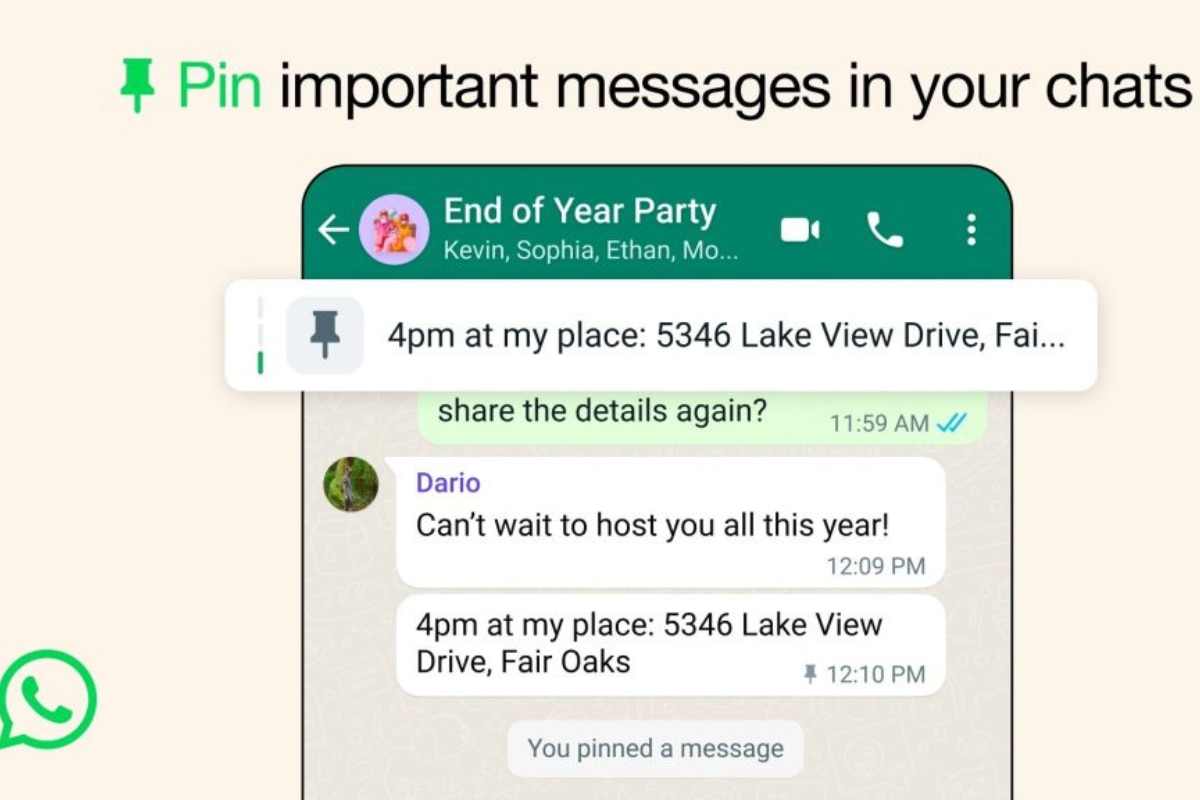The new feature update from WhatsApp allows its users to pin upto 3 messages. Here’s how you can do it.
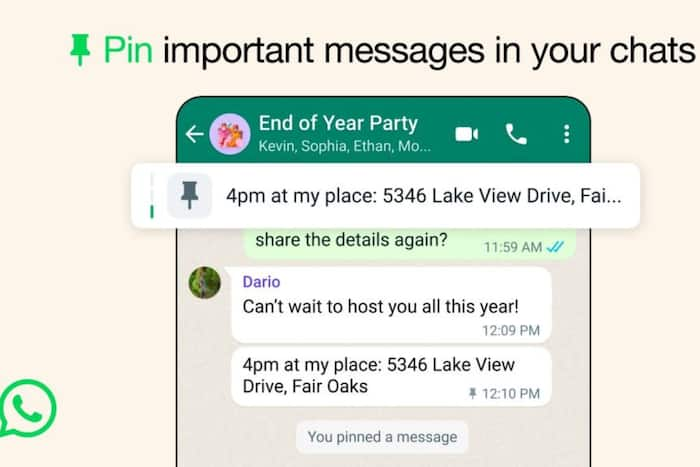
New Delhi: One of the most popular social messaging apps with over 3 billion active users, WhatsApp, has just released a new feature for its users, which enables them to pin up to 3 messages in its chats. The new feature provides more flexibility and functionality within chats, enabling users to easily access important information. While previously users could only pin a single message, with this new feature, now they can pin multiple messages, including text, images, and polls. The pinned messages stay at the top of the chat for durations of 24 hours, 7 days, or 30 days. This feature is available on WhatsApp for Android, iOS, Web, and Desktop versions.
Here is how you can pin up to three messages in chats with the new WhatsApp feature update.
WhatsApp Pin Chats Feature
The WhatsApp Pin Chats feature allows users to pin up to three messages in a chat, providing quick access to essential information. This feature is significant as it enhances organisation within chats by keeping important messages easily accessible at the top of the chat window. Group admins can also enable members to pin messages in group chats, improving communication efficiency.
Step-by-step Guide To Use WhatsApp Chat Pin Feature
To use the WhatsApp Pin Chats Feature in the chat, follow these step-by-step instructions as under:
For Android:
- Open WhatsApp and go to the chat where you want to pin messages.
- Long-press on the message you want to pin.
- Tap on the three dots (more options) and select “Pin” from the menu.
- Choose the duration for pinning the messages – 24 hours, 7 days, or 30 days.
- Tap the pin icon again to confirm.
For iPhone:
- Open WhatsApp and navigate to the chat where you want to pin a message.
- Tap on the contact or group name, then select “Pin Chat” from the options.
- Choose the duration for pinning the message – 24 hours, 7 days, or 30 days.
For Web/Desktop:
- Open WhatsApp Web or WhatsApp Desktop on your PC.
- Go to the chat where you want to pin a message.
- Find the message you want to pin and click on the three dots (more options).
- Select “Pin” from the menu and choose the duration of pinning the message.
By following these steps, you can efficiently utilise the WhatsApp Pin Chats feature to keep important messages easily accessible within your chats. Users should note that these steps can be repeated so as to pin up to 3 messages with the new update.