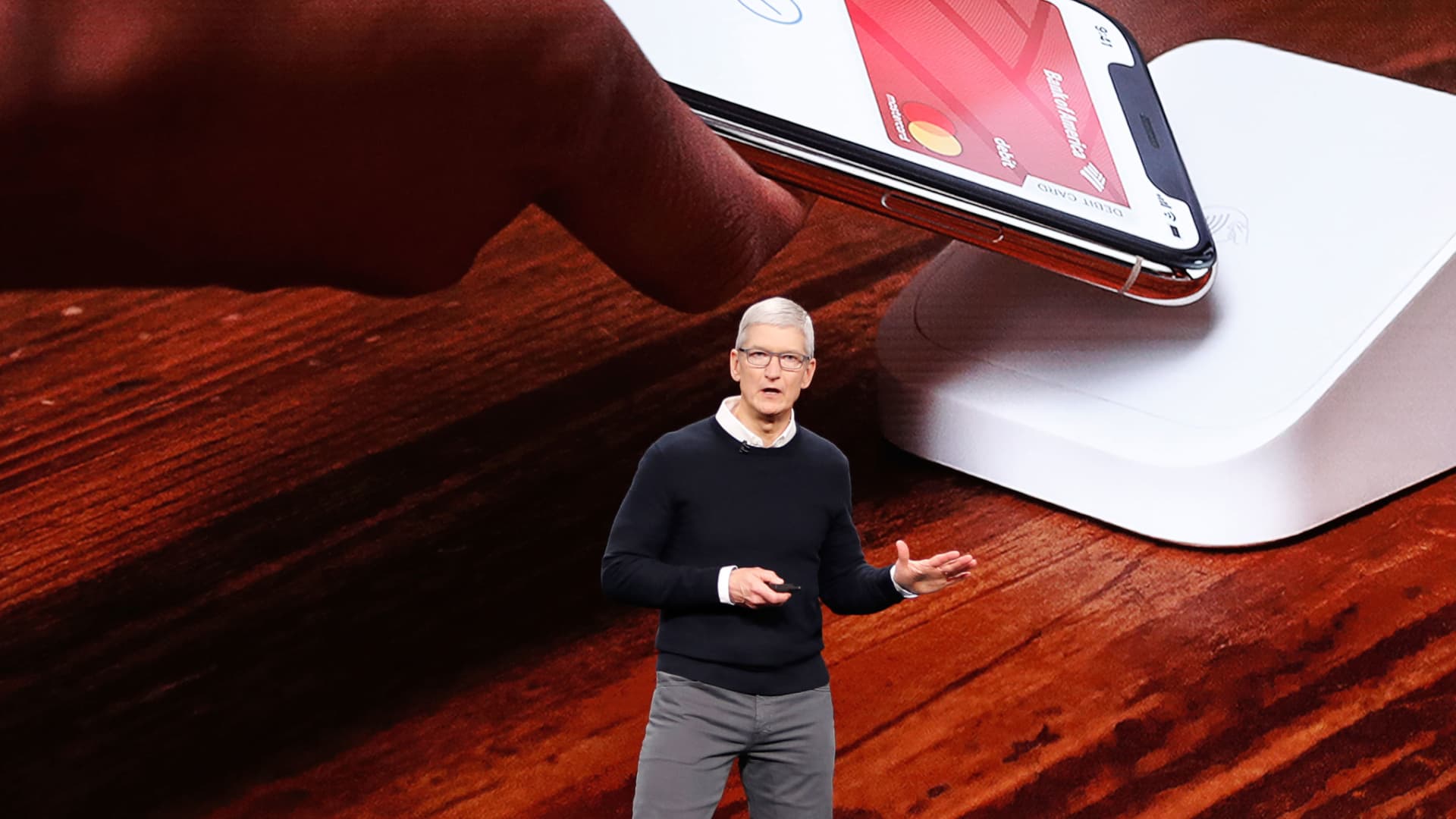Apple CEO Tim Cook speaks during an Apple special event at the Steve Jobs Theater in Cupertino, California, March 25, 2019.
Stephen Lam | Reuters
I rarely, if ever, pull out a debit or credit card to make a payment anymore — maybe at a restaurant. Otherwise, I typically just hover my iPhone over the payment system in whatever store I’m in.
But, in that quick motion — hovering your card over a payment terminal — your iPhone will automatically charge the default card that pops up on your phone. You can always swipe to a different one if needed, but that adds another step.
A colleague recently noticed some fraudulent charges on his credit card and had to replace it. That meant he also had to replace the default card in his Apple Wallet.
That’s easy to do, but the option to select a default card is kind of buried. So here’s what you need to do if you run into a similar situation, or just want to pick a different card to use.
Here’s what you do:
- Open settings on your iPhone.
- Choose Wallet & Apple Pay.
- Scroll down to “Default Card” under the “Transaction Defaults” section.
- Select the card you want Apple Pay to use.
That’s it! Now, when you open Apple Pay to make a purchase, it’ll automatically use the new card.