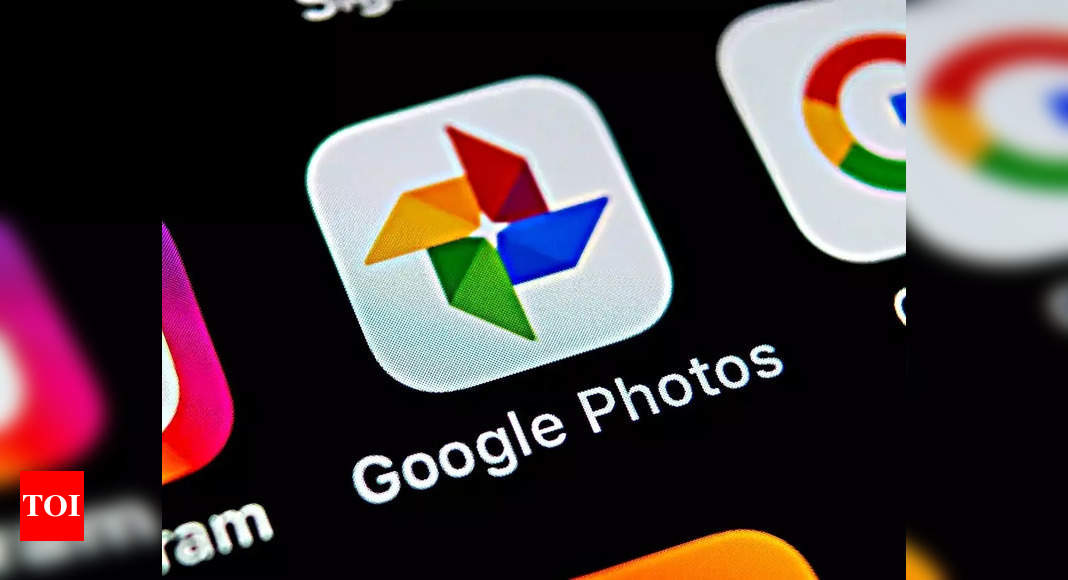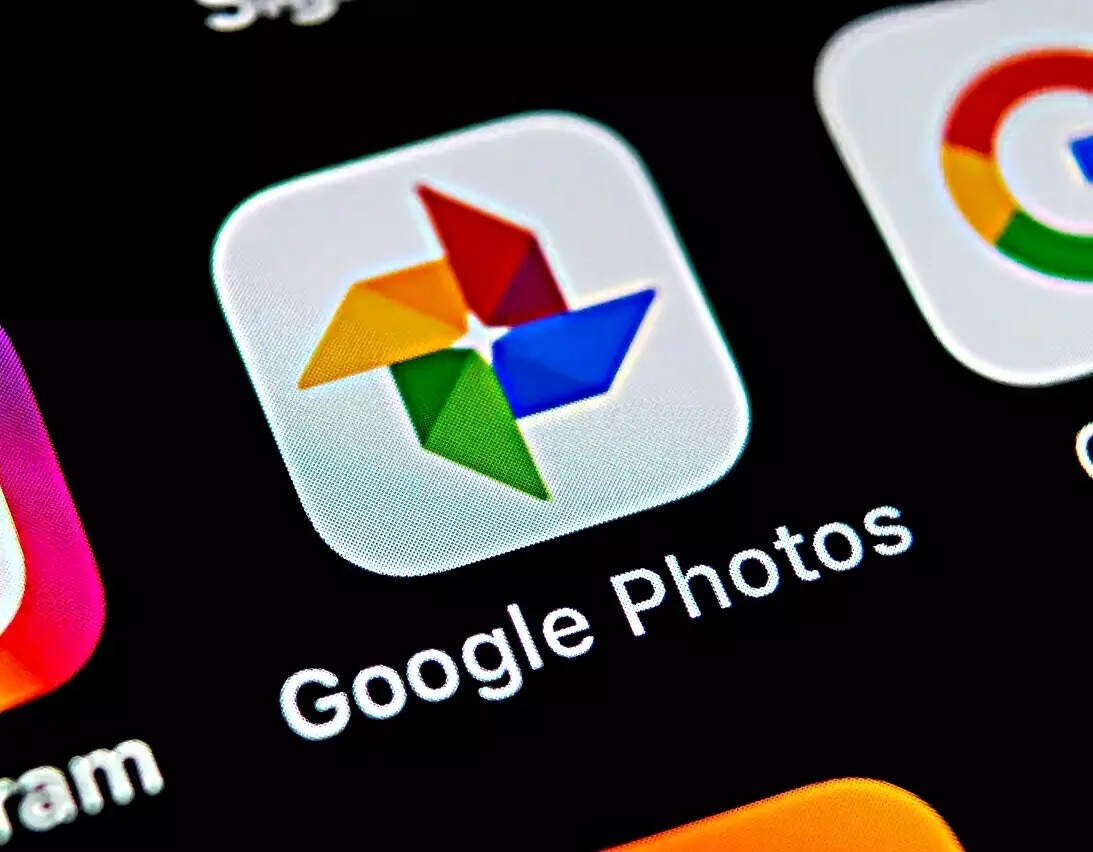Gather Your Photos
Before you start, make sure you have all the photos you want to include in your slideshow organised in your Google Photos library.
Open Google Photos
Go to the Google Photos website (photos.google.com) or open the Google Photos app on your mobile device.
Select Photos
Navigate to the album or folder containing the photos you want to include in your slideshow. To select multiple photos, hold down the Ctrl key (Command key on Mac) while clicking on the desired photos.
Click on the “+” Icon
Look for the “+” icon, usually located at the top of the screen or in the menu. Click on it to reveal a drop-down menu.
Choose “Movie” or “Animation”
In the drop-down menu, select either “Movie” or “Animation.” Choosing “Movie” will create a slideshow with transitions between photos, while “Animation” will create a GIF-like slideshow.
Customise Your Slideshow
After selecting “Movie,” you’ll be taken to the movie editor. Here, you can customise your slideshow further. You can add music, adjust the duration of each photo, and choose from various themes and transition effects.
Add Music (Optional)
If you want to add background music to your slideshow, click on the music note icon and choose a track from the available options. You can also upload your own music.
Preview Your Slideshow
Before finalising your slideshow, click on the “Preview” button to see how it looks. This allows you to make any additional adjustments.
Save Your Slideshow
Once you’re satisfied with your slideshow, click on the “Save” or “Create” button to generate the final version. Google Photos will process your images and create a shareable link to your slideshow.
Share Your Slideshow
After the slideshow is created, you can share it with friends and family by clicking on the “Share” button. You can either share the link directly or use the provided options for sharing via email or social media.