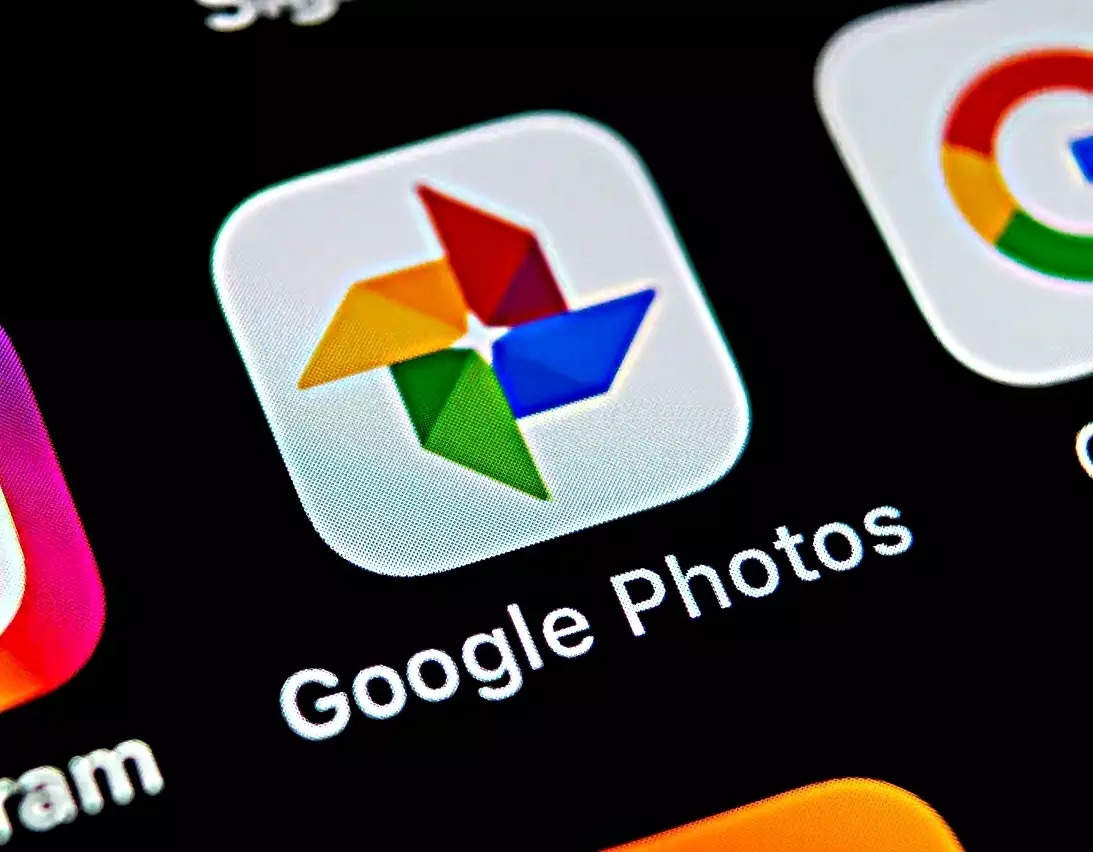Google Photos is the default gallery app for Android. But it goes beyond just the gallery app features. It has cloud backup for photos and vidoes, includes an array of editing tools for both video and photos. That said, there are effects available for videos in the app which can be applied to any video stored or on the cloud.
Wondering how to use it? Here’s our step-by-step guide:
Before starting with the steps, let’s take a look at what all you’ll need.
Google One subscription or Pixel smartphone
A total of 12 video effects are available at the moment, here’s a list:
Dust mix
Paper tear
B&W film
Lomo
Light leak
Film mood
Chromatic
Fish eye
Vintage
Layouts
Retro film
Poster
Steps to add effects in videos using Google Photos
The process of adding is straightforward in Google Photos. It’s as simple as editing photos in the app. Do note that you either need to have a Google One subscription or a Pixel smartphone. Else the feature won’t be available for you.
Here are the steps:
Open Google Photos on your smartphone
Open a video in which you want to add video effect
Tap on Edit button
Find the Effects category and tap on it
Choose one of the effects from the available options
Once selected tap on Save copy button
Look for saved videos in Google Photos.
Google Photos is not the only video editing app that allows users to add video effects. There are a handful of other effects available. You can download these apps from Google Play Store or Apple App Store and use them to make the edit in the videos.
Wondering how to use it? Here’s our step-by-step guide:
Before starting with the steps, let’s take a look at what all you’ll need.
Google One subscription or Pixel smartphone
A total of 12 video effects are available at the moment, here’s a list:
Dust mix
Paper tear
B&W film
Lomo
Light leak
Film mood
Chromatic
Fish eye
Vintage
Layouts
Retro film
Poster
Steps to add effects in videos using Google Photos
The process of adding is straightforward in Google Photos. It’s as simple as editing photos in the app. Do note that you either need to have a Google One subscription or a Pixel smartphone. Else the feature won’t be available for you.
Here are the steps:
Open Google Photos on your smartphone
Open a video in which you want to add video effect
Tap on Edit button
Find the Effects category and tap on it
Choose one of the effects from the available options
Once selected tap on Save copy button
Look for saved videos in Google Photos.
Google Photos is not the only video editing app that allows users to add video effects. There are a handful of other effects available. You can download these apps from Google Play Store or Apple App Store and use them to make the edit in the videos.
Denial of responsibility! Swift Telecast is an automatic aggregator of the all world’s media. In each content, the hyperlink to the primary source is specified. All trademarks belong to their rightful owners, all materials to their authors. If you are the owner of the content and do not want us to publish your materials, please contact us by email – swifttelecast.com. The content will be deleted within 24 hours.