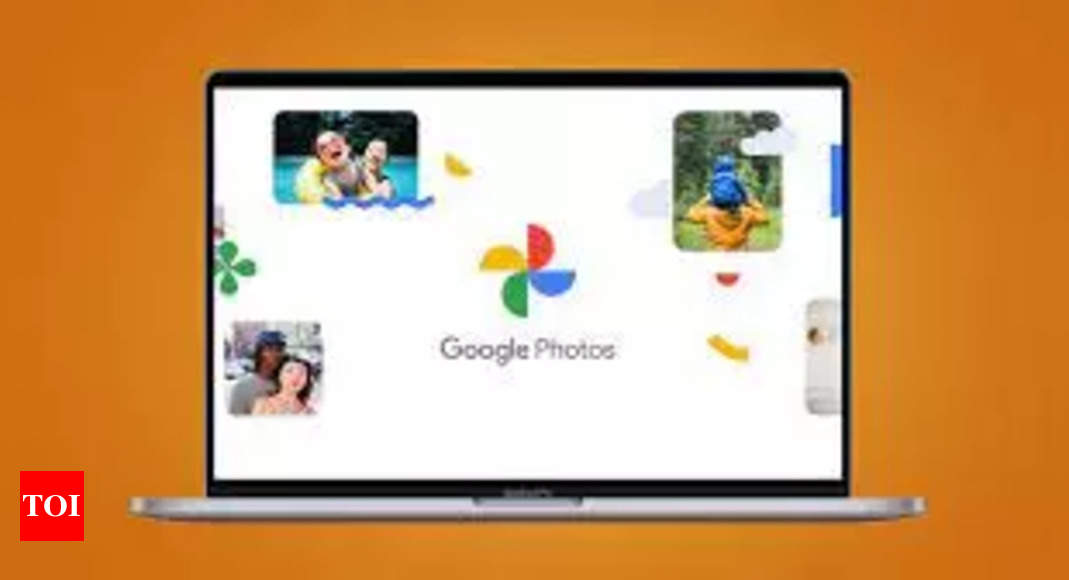We all have been there: Accidentally deleting a cherished photo from Google Photos. Losing a memory can be heartbreaking. But fear not, there’s a good chance you can recover your lost treasures with a few simple steps.
First things first: Check the Trash Bin
Think of the GooglePhotos Trash Bin like a digital recycling center. Photos and videos you delete are sent here for a temporary reprieve, offering a 60-day window for redemption.Here’s how to access it:
-Open the Google Photos app on your phone or tablet.
-Tap “Library” at the bottom of the screen.
-Select “Trash” from the options.
-Browse through the deleted items. If you find the photo you’re looking for, tap and hold it, then select “Restore.” Your photo will be back in your Photos library, albums, and even your phone’s gallery.
What to do if photo not in Trash Bin
But what if the photo isn’t in the Trash Bin? Unfortunately, if you’ve emptied the Trash Bin or the 60-day period has expired, retrieving the photo becomes more challenging. Here are some additional options to explore:
Search your Google Drive: Sometimes, photos deleted from Google Photos might still linger in your Google Drive. Try searching for the photo’s filename or keywords using the Drive search bar.
Check your phone’s gallery: If you haven’t enabled automatic backup for your photos, they might still be stored in your phone’s local gallery. Open your gallery app and search for the missing photo.
Third-party data recovery tools: While not guaranteed, some data recovery apps can scan your phone’s storage for deleted files. However, use these tools with caution and only download trusted options from reputable sources.
How to make sure you do not lose pictures in future
-Enable automatic backup: This ensures your photos are safely stored in the cloud, even if you accidentally delete them from your phone.
-Regularly export your photos: Download your photos and videos periodically to create a backup on your computer or external hard drive.
-Utilize Google Photos features: Explore the “Archive” and “Lock” features to keep specific photos safe from accidental deletion.
Remember, while recovering deleted photos can be tricky, it’s not always impossible. By following these steps and taking preventative measures, you can increase your chances of rescuing your precious memories from the digital abyss. So, breathe a sigh of relief, grab your phone, and get ready to rediscover your lost treasures!
If you’re still struggling to find a specific photo, try searching for it using keywords like the date it was taken, the location, or any objects or people in the picture. Google Photos’ search function might just lead you to your lost memories.
First things first: Check the Trash Bin
Think of the GooglePhotos Trash Bin like a digital recycling center. Photos and videos you delete are sent here for a temporary reprieve, offering a 60-day window for redemption.Here’s how to access it:
-Open the Google Photos app on your phone or tablet.
-Tap “Library” at the bottom of the screen.
-Select “Trash” from the options.
-Browse through the deleted items. If you find the photo you’re looking for, tap and hold it, then select “Restore.” Your photo will be back in your Photos library, albums, and even your phone’s gallery.
What to do if photo not in Trash Bin
But what if the photo isn’t in the Trash Bin? Unfortunately, if you’ve emptied the Trash Bin or the 60-day period has expired, retrieving the photo becomes more challenging. Here are some additional options to explore:
Search your Google Drive: Sometimes, photos deleted from Google Photos might still linger in your Google Drive. Try searching for the photo’s filename or keywords using the Drive search bar.
Check your phone’s gallery: If you haven’t enabled automatic backup for your photos, they might still be stored in your phone’s local gallery. Open your gallery app and search for the missing photo.
Third-party data recovery tools: While not guaranteed, some data recovery apps can scan your phone’s storage for deleted files. However, use these tools with caution and only download trusted options from reputable sources.
How to make sure you do not lose pictures in future
-Enable automatic backup: This ensures your photos are safely stored in the cloud, even if you accidentally delete them from your phone.
-Regularly export your photos: Download your photos and videos periodically to create a backup on your computer or external hard drive.
-Utilize Google Photos features: Explore the “Archive” and “Lock” features to keep specific photos safe from accidental deletion.
Remember, while recovering deleted photos can be tricky, it’s not always impossible. By following these steps and taking preventative measures, you can increase your chances of rescuing your precious memories from the digital abyss. So, breathe a sigh of relief, grab your phone, and get ready to rediscover your lost treasures!
If you’re still struggling to find a specific photo, try searching for it using keywords like the date it was taken, the location, or any objects or people in the picture. Google Photos’ search function might just lead you to your lost memories.
Denial of responsibility! Swift Telecast is an automatic aggregator of the all world’s media. In each content, the hyperlink to the primary source is specified. All trademarks belong to their rightful owners, all materials to their authors. If you are the owner of the content and do not want us to publish your materials, please contact us by email – swifttelecast.com. The content will be deleted within 24 hours.