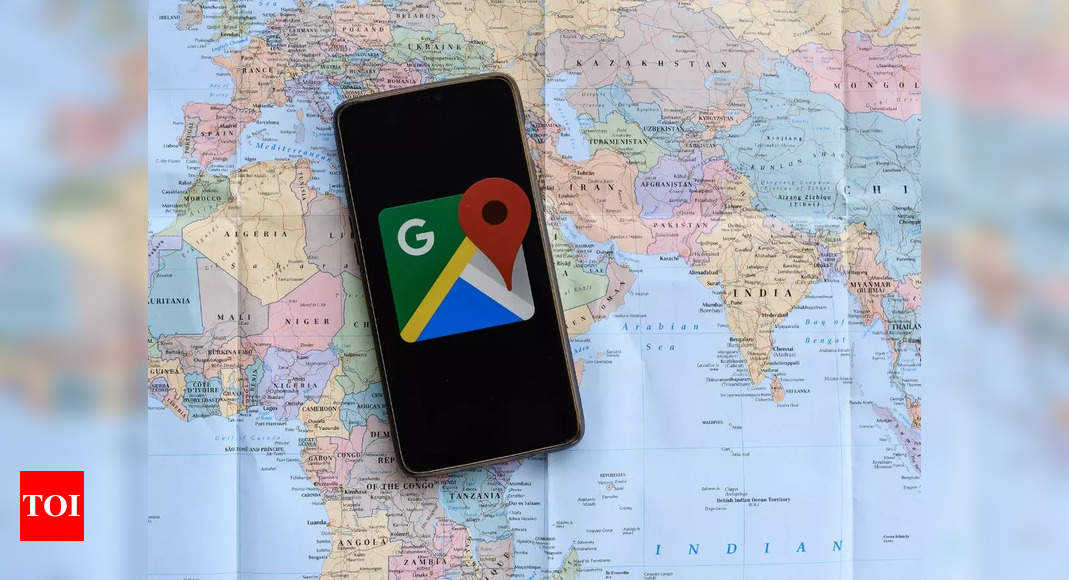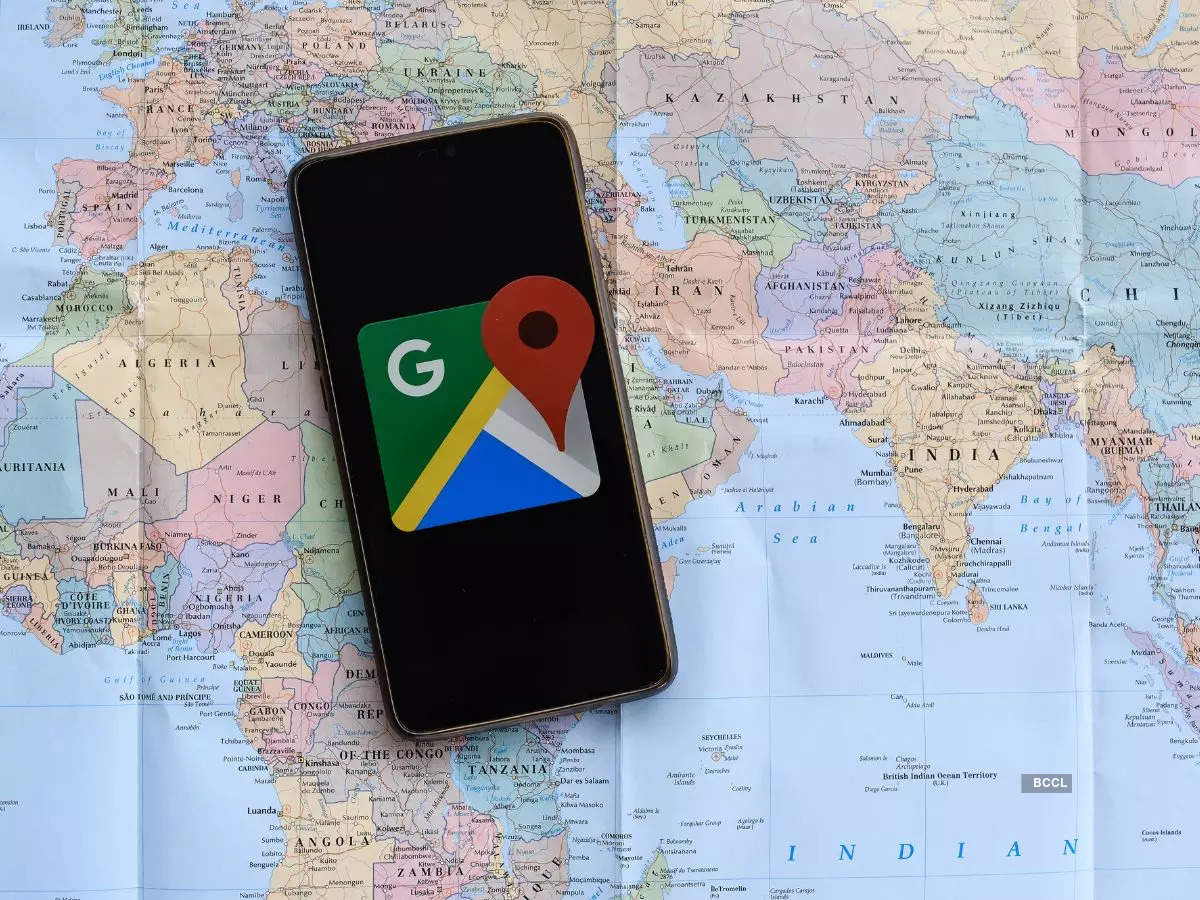Whether you’ve stumbled upon a hidden gem of a restaurant, discovered the perfect park for picnics, or found the ideal spot for breathtaking views, you always want to remember those special places. Thankfully, Google Maps has a nifty feature that lets you bookmark your favorite locations, ensuring you can revisit them with ease anytime you need. Here’s how you can save your favourite places in Google Maps
There are two main ways to save your favorite places in Google Maps, depending on whether you’re using a computer or a mobile device:
On your computer:
1.Open Google Maps: Visit maps.google.com on your web browser.
2. Find the place you want to save: Use the search bar or zoom in on the map to find the desired location.
3. Click on the place name or marker: A pop-up window will appear with information about the place.
4. Click “Save”: You’ll see a “Save” button next to the address in the pop-up window. Click it to save the place.
5. Choose a list: A menu will appear asking you to choose a list to save the place to. You can create a new list by clicking “New list” or choose an existing list from the options.
On your mobile device:
1. Open the Google Maps app: Launch the Google Maps app on your Android or iOS device.
2. Find the place you want to save: Use the search bar or zoom in on the map to locate your desired location.
3. Tap the place name or marker: This will open the place’s details page.
4. Tap “Save”: You’ll find the “Save” button at the bottom of the screen. Tap it to save the place.
5. Choose a list: Similar to the desktop version, select a list to save the place to. You can create a new list by tapping “New list” or choose an existing one.
Additional tips:
* You can add notes to your saved places by tapping the note icon next to the address in the list.
* You can access your saved places by opening the menu in the Google Maps app and tapping “Your Places.”
* You can also access your saved places on the web at [[invalid URL removed]]([invalid URL removed]).
* You can share your saved places with others by tapping the share icon next to the place in the list.
There are two main ways to save your favorite places in Google Maps, depending on whether you’re using a computer or a mobile device:
On your computer:
1.Open Google Maps: Visit maps.google.com on your web browser.
2. Find the place you want to save: Use the search bar or zoom in on the map to find the desired location.
3. Click on the place name or marker: A pop-up window will appear with information about the place.
4. Click “Save”: You’ll see a “Save” button next to the address in the pop-up window. Click it to save the place.
5. Choose a list: A menu will appear asking you to choose a list to save the place to. You can create a new list by clicking “New list” or choose an existing list from the options.
On your mobile device:
1. Open the Google Maps app: Launch the Google Maps app on your Android or iOS device.
2. Find the place you want to save: Use the search bar or zoom in on the map to locate your desired location.
3. Tap the place name or marker: This will open the place’s details page.
4. Tap “Save”: You’ll find the “Save” button at the bottom of the screen. Tap it to save the place.
5. Choose a list: Similar to the desktop version, select a list to save the place to. You can create a new list by tapping “New list” or choose an existing one.
Additional tips:
* You can add notes to your saved places by tapping the note icon next to the address in the list.
* You can access your saved places by opening the menu in the Google Maps app and tapping “Your Places.”
* You can also access your saved places on the web at [[invalid URL removed]]([invalid URL removed]).
* You can share your saved places with others by tapping the share icon next to the place in the list.
Denial of responsibility! Swift Telecast is an automatic aggregator of the all world’s media. In each content, the hyperlink to the primary source is specified. All trademarks belong to their rightful owners, all materials to their authors. If you are the owner of the content and do not want us to publish your materials, please contact us by email – swifttelecast.com. The content will be deleted within 24 hours.