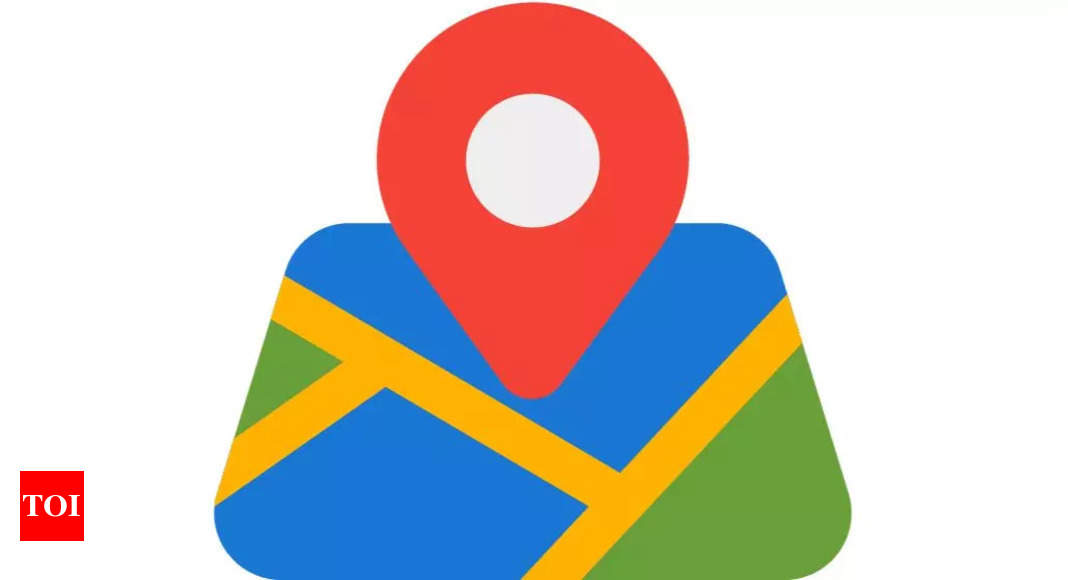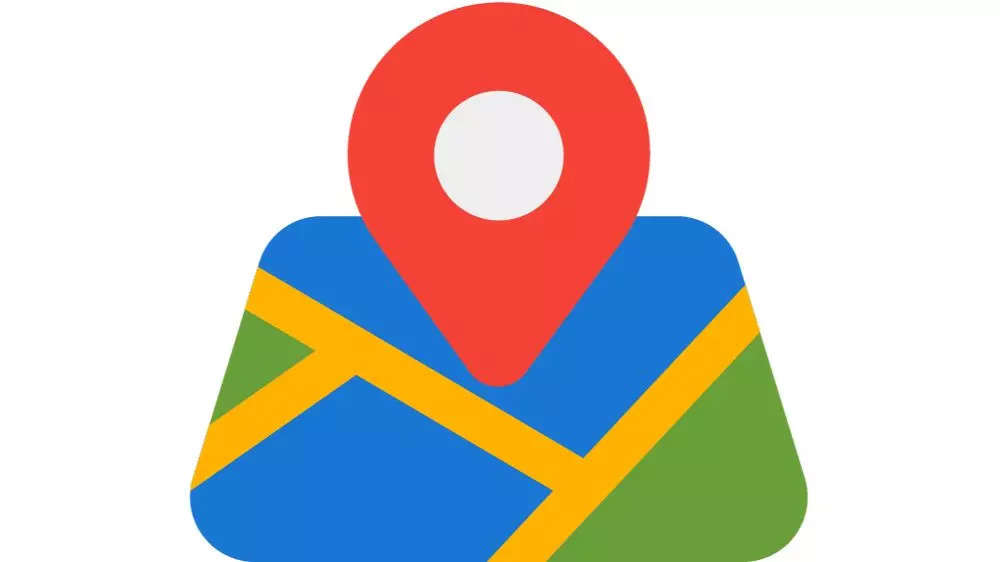Things to remember before using the Contacts feature
Android users need to keep in mind a few things that they’ll need to do to start sharing their location through the Contacts app. Firstly, users will need to have the other person’s Gmail saved to their contact card in their account.
Secondly, the user showing their location will also need to have location sharing turned on in Google Maps. However, the person seeing that information does not need to have location sharing enabled unless they want the other person to see them too.
To use this feature, users must also run the latest version of Contacts (version 4.22.37.586680692). To know the version of the app that is running on their phones, users can long press on the Contacts app, tap app info and then scroll to the bottom. If the Contacts app on the phone is running an older version, users can search the Google Play Store for the latest one.
How to enable location sharing in Google Maps
To enable location sharing in Google Maps, open the app and tap the profile picture on the top right. Now, tap the location-sharing option to enable or disable it. Here, users will also get an option to share their location for a set amount of time, or until the setting is turned off.
How to share Google Maps location on Contacts app
After these two settings are enabled, a small Google Maps module will appear on the person’s contact card (whose Gmail is saved with the contact) under the option to call or text them. Tapping that module will pull up a map of where they are at that moment. Users will also have the option to get directions to where they are or receive an alert when they reach their location.