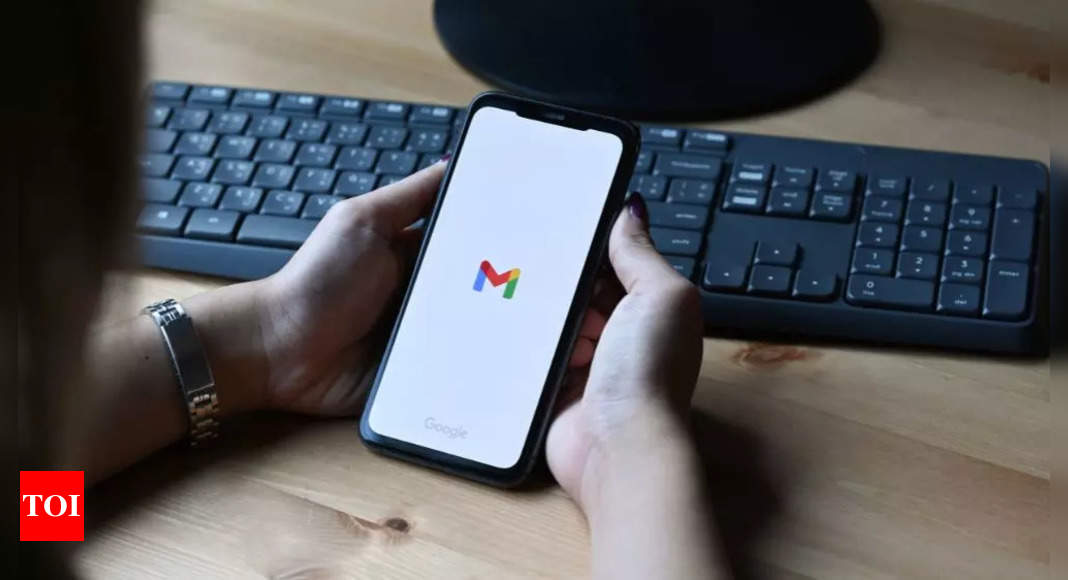In the dynamic world of Gmail Spaces, managing extensive conversations is made simpler through conversation summaries. Exclusively available for Google Workspace accounts, this feature ensures users stay informed without drowning in a sea of unread messages. Here’s a concise, step-by-step guide on how to activate and utilise conversation summary feature on both desktop and mobile devices.
Open Google Chat on your computer
Begin by launching Google Chat on your computer and locating the Settings icon, typically found in the top right corner of the screen.
Enable Conversation summary
Click on the Settings icon and select “Conversation summary.” In the ensuing menu, toggle the “Show summaries in spaces with many unread messages” option. Enabling this ensures that conversation summaries appear when needed in spaces with numerous unread messages.
Summarise conversations in English
It’s important to note that conversation summaries are designed to provide a concise overview of discussions specifically in English, facilitating quick comprehension of key points.
Access Gmail settings on your computer
For those who prefer managing summaries directly within Gmail, open Gmail on your computer, click the gear-shaped Settings icon, and select “See all settings.”
Navigate to Chat and Meet settings
Click on “Chat and Meet” within the Settings page to access the section where various chat-related settings, including Conversation summary, can be managed.
Manage Conversation Summary settings
Within “Manage chat settings,” toggle the “Show summaries in spaces with many unread messages” option to align conversation summaries with your preferences.
Manage on Android and iPhone/iPad
On mobile devices, open Google Chat, tap the menu icon, go to Settings, and find the “Conversation summary” option. Toggle the switch to turn summaries on or off based on your mobile preferences.
Summarise conversations in Spaces
To stay updated on long, unread conversations in spaces where you’re a member, use conversation summaries. When you turn on conversation summaries, they can:
Appear when necessary in conversations.
Summarise conversations in English.
Important: Conversation summaries are only available for Google Workspace accounts.
Open Google Chat on your computer
Begin by launching Google Chat on your computer and locating the Settings icon, typically found in the top right corner of the screen.
Enable Conversation summary
Click on the Settings icon and select “Conversation summary.” In the ensuing menu, toggle the “Show summaries in spaces with many unread messages” option. Enabling this ensures that conversation summaries appear when needed in spaces with numerous unread messages.
Summarise conversations in English
It’s important to note that conversation summaries are designed to provide a concise overview of discussions specifically in English, facilitating quick comprehension of key points.
Access Gmail settings on your computer
For those who prefer managing summaries directly within Gmail, open Gmail on your computer, click the gear-shaped Settings icon, and select “See all settings.”
Navigate to Chat and Meet settings
Click on “Chat and Meet” within the Settings page to access the section where various chat-related settings, including Conversation summary, can be managed.
Manage Conversation Summary settings
Within “Manage chat settings,” toggle the “Show summaries in spaces with many unread messages” option to align conversation summaries with your preferences.
Manage on Android and iPhone/iPad
On mobile devices, open Google Chat, tap the menu icon, go to Settings, and find the “Conversation summary” option. Toggle the switch to turn summaries on or off based on your mobile preferences.
Summarise conversations in Spaces
To stay updated on long, unread conversations in spaces where you’re a member, use conversation summaries. When you turn on conversation summaries, they can:
Appear when necessary in conversations.
Summarise conversations in English.
Important: Conversation summaries are only available for Google Workspace accounts.
- Turn conversation summary On & Off in Google Chat
- On your computer, open Google Chat.
- Click Settings and then Conversation summary.
- Check or uncheck the box next to “Show summaries in spaces with many unread messages.”
- Turn conversation summary on & off in Gmail
- On your computer, open Gmail.
- Click Settings and then See all settings and then Chat and Meet.
- Click Manage chat settings and then Conversation summary.
- Check or uncheck the box next to “Show summaries in spaces with many unread messages.”
Denial of responsibility! Swift Telecast is an automatic aggregator of the all world’s media. In each content, the hyperlink to the primary source is specified. All trademarks belong to their rightful owners, all materials to their authors. If you are the owner of the content and do not want us to publish your materials, please contact us by email – swifttelecast.com. The content will be deleted within 24 hours.