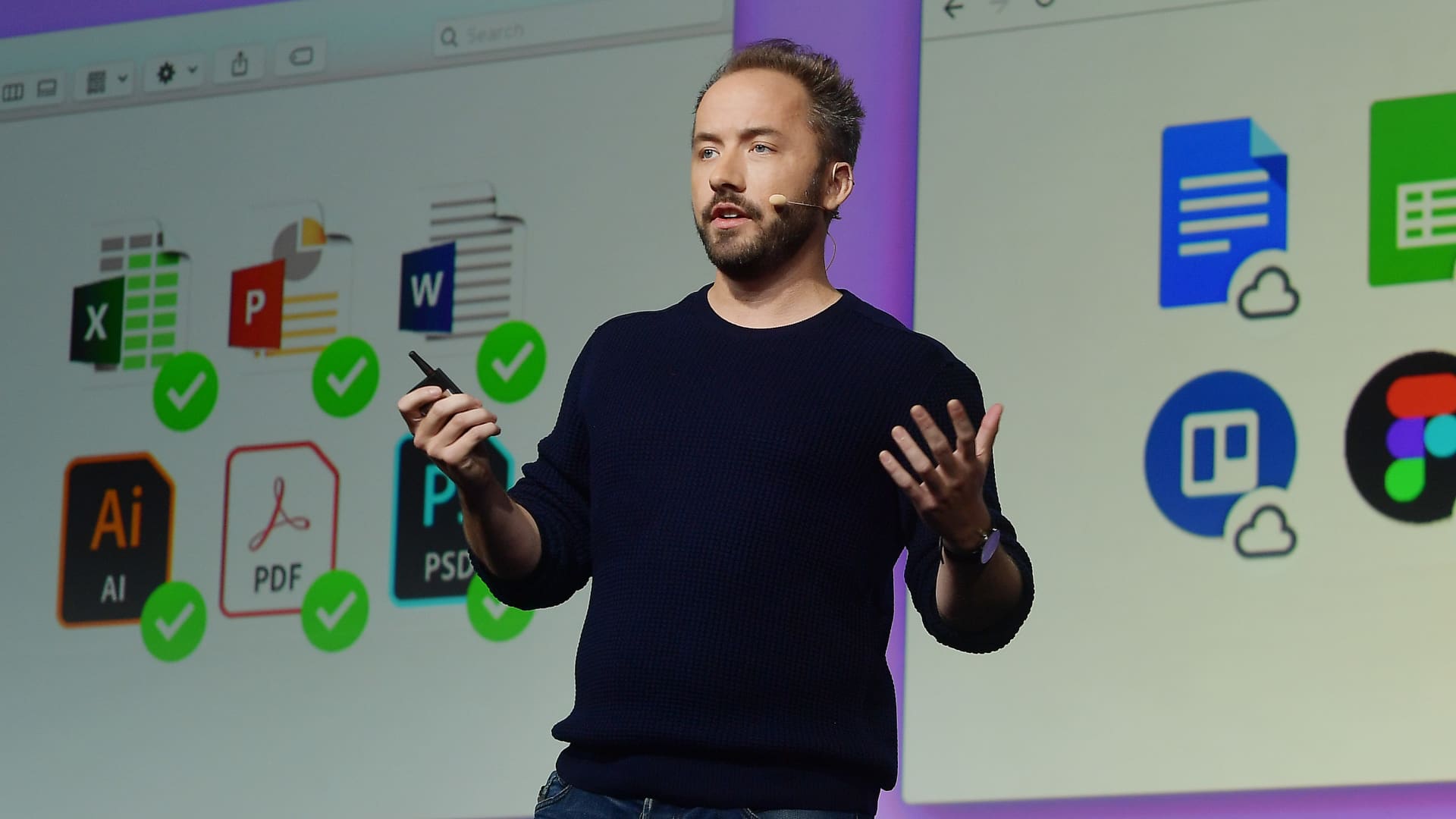Dropbox CEO Drew Houston speaks onstage during the Dropbox Work In Progress Conference at Pier 48 on September 25, 2019 in San Francisco
Matt Winkelmeyer | Dropbox | Getty Images
If you’ve used any of Dropbox‘s AI tools, some of your documents and files may have been shared with OpenAI.
There’s a valid business reason the company is working with OpenAI: Dropbox doesn’t have its own chatbot, so in order to provide chatbot services like summarizing or answering questions about your files, it needs to send that information to a third-party, and then pass along the third-party chatbot’s response to you.
However, there may still be cause for customer concern.
Dropbox AI customer documents pass through and are stored on OpenAI’s servers for up to 30 days. And, the “third-party AI” toggle is turned on by default in account settings, according to Dropbox’s FAQs, published in October, so you need to turn it off if you don’t want your files going to OpenAI.
The news follows a barrage of public discussion and concern over user privacy amid the uptick in use of consumer-facing AI models, like OpenAI’s ChatGPT, Google’s Bard and Anthropic’s Claude, not to mention companies’ proprietary AI models. In August, Zoom changed its terms of service after it came under fire for allowing its AI models to train on some customer data.
Dropbox’s third-party AI data-sharing only applies to users who want Dropbox’s AI features, which is available through many of Dropbox’s paid plans, or through its Early Access program. According to Dropbox, “only the content relevant to an explicit request or command is sent to our third-party AI partners.”
But, even if you’ve opted out, any files shared with another person who is using Dropbox AI could still be sent to OpenAI servers.
In one part of the FAQs, Dropbox writes that for OpenAI, customer data “is never used to train their internal models,” but in another section, the company writes that it “won’t let our third-party partners train their models on our user data without consent.”
Dropbox did not immediately respond to a request for comment, including a question on clarifying whether customer data is “never used” to train models or if it is solely not used “without consent.”
Here’s how to turn off use of third-party AI in your Dropbox settings if you have data you don’t want being sent anywhere outside of Dropbox:
- Log into Dropbox.
- Click your account icon in the upper right corner.
- Click Settings.
- Choose the Third-Party AI tab.
- Toggle the switch to “off.”