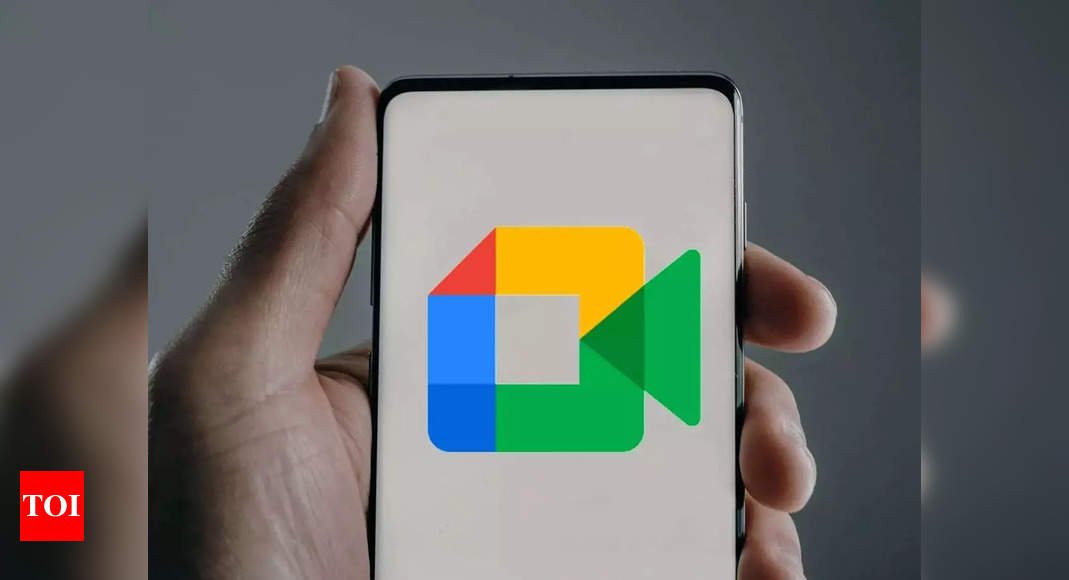Meetings can be fast-paced, filled with important information and quick exchanges. But what if you miss a key point due to background noise, a shaky internet connection, or simply needing real-time clarification? Google Meet‘s live caption feature will help you in this situation.
Using the live caption feature in Google Meet can be incredibly helpful for accessibility and real-time understanding of conversations.Here’s how to utilise it on different devices:
On your computer:
1. Join or start a Google Meet meeting.
2. Click the More options button (three dots) in the bottom right corner.
3. Select Turn on captions from the menu.
4. Captions will then appear at the bottom of your screen, transcribing the conversation in real-time.
On your Android or iOS device:
1. Join or start a Google Meet meeting.
2. Tap the More button (three vertical dots) in the bottom right corner.
3. Select Turn on captions from the menu.
4. Captions will then appear overlaid on the video feed, transcribing the conversation as it unfolds.
Additional tips to keep in mind:
* Language selection: You can choose the language for the captions by clicking the settings icon next to the captions on your computer or tapping the language option on your mobile device.
* Recording captions: If you record your meeting, captions will be embedded in the recording.
* Accuracy: While captions are generally accurate, they may not be perfect and may sometimes lag slightly behind the spoken words.
* Accessibility: Live captions can be especially helpful for people with hearing impairments or those who are in noisy environments.
Using the live caption feature in Google Meet can be incredibly helpful for accessibility and real-time understanding of conversations.Here’s how to utilise it on different devices:
On your computer:
1. Join or start a Google Meet meeting.
2. Click the More options button (three dots) in the bottom right corner.
3. Select Turn on captions from the menu.
4. Captions will then appear at the bottom of your screen, transcribing the conversation in real-time.
On your Android or iOS device:
1. Join or start a Google Meet meeting.
2. Tap the More button (three vertical dots) in the bottom right corner.
3. Select Turn on captions from the menu.
4. Captions will then appear overlaid on the video feed, transcribing the conversation as it unfolds.
Additional tips to keep in mind:
* Language selection: You can choose the language for the captions by clicking the settings icon next to the captions on your computer or tapping the language option on your mobile device.
* Recording captions: If you record your meeting, captions will be embedded in the recording.
* Accuracy: While captions are generally accurate, they may not be perfect and may sometimes lag slightly behind the spoken words.
* Accessibility: Live captions can be especially helpful for people with hearing impairments or those who are in noisy environments.
Denial of responsibility! Swift Telecast is an automatic aggregator of the all world’s media. In each content, the hyperlink to the primary source is specified. All trademarks belong to their rightful owners, all materials to their authors. If you are the owner of the content and do not want us to publish your materials, please contact us by email – swifttelecast.com. The content will be deleted within 24 hours.