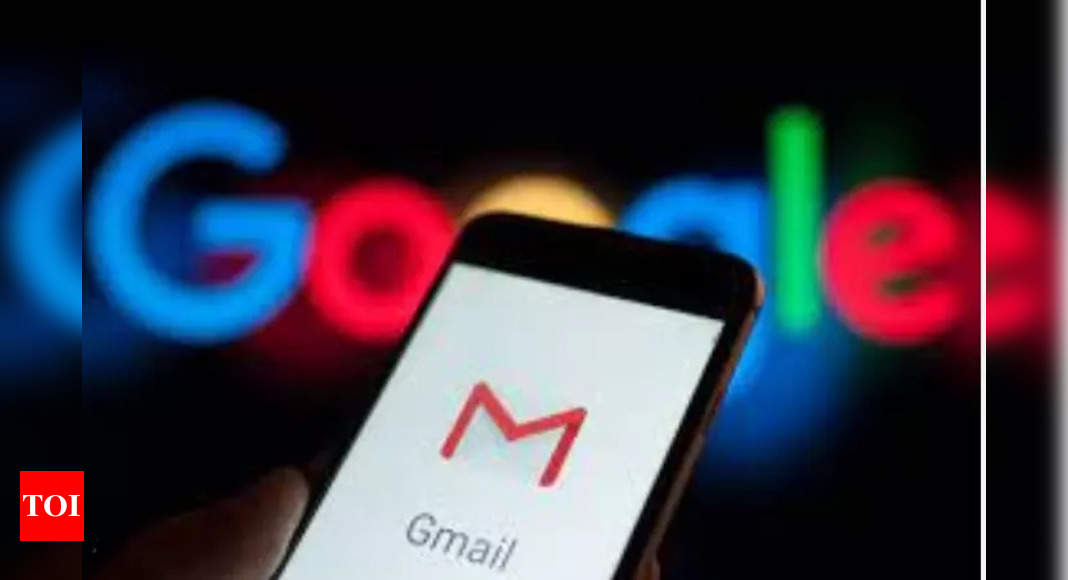It must have happened with you where you’ve sent an email only to realise that you’ve sent something wrong or to the wrong person. Thankfully, Gmail has an unsend feature that let’s users undo send an email for a certain interval of time.
Here’s how you can unsend an email in Gmail
How to undo send on mobile
Here’s how you can unsend an email in Gmail
How to undo send on mobile
- Hit “Send” on an email in the Gmail app.
- Immediately after hitting send, look for a notification at the bottom right of your screen that says “Undo.”
- Tap “Undo.”
Your original message will reappear so you can make any tweaks.
How to undo send on desktop
- Hit “Send” on an email.
- Immediately after hitting “Send,” look for a notification that says “Message sent” on the bottom left of your screen.
- Click the “Undo” option to the right of “Message sent.”
- A draft of your message will then pop up so you can edit it.
- An inbox on the desktop is shown with a circle around the word “Undo” on the bottom left
- Click “Undo” after sending an email.
Do note that Gmail defaults to five seconds for undo. However, users have the option to extend the undo time up to 30 seconds.
How to extend your undo send window
- Open Gmail on your desktop.
- In the top right, click the “Settings” icon.
- Click “See all settings.”
- Look for the line with “Undo Send” and “Send cancellation period.”
- Use the “Send cancellation period” dropdown to choose from 5, 10, 20 or 30 seconds.
- Scroll down to the bottom of the page and click “Save changes.
Denial of responsibility! Swift Telecast is an automatic aggregator of the all world’s media. In each content, the hyperlink to the primary source is specified. All trademarks belong to their rightful owners, all materials to their authors. If you are the owner of the content and do not want us to publish your materials, please contact us by email – swifttelecast.com. The content will be deleted within 24 hours.